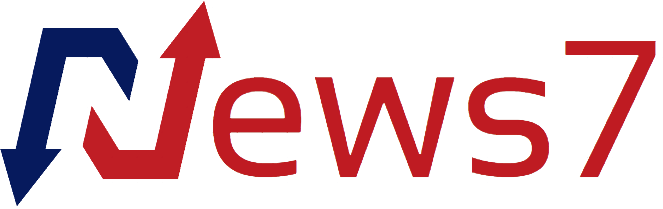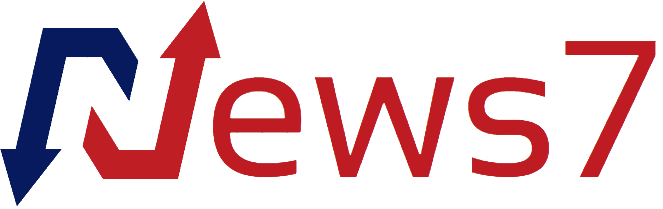YouTube but better. Screenshot: FreeTube
YouTube’s website is a rabbit hole, designed to keep you watching as long as possible. Freetube won’t cure your addiction, but it does let you take control over your relationship with the video streaming site.
The application allows you to take total control of what does and doesn’t show up on the screen. Don’t like comments? Turn them off. Don’t want to see recommended videos, or for the next video to automatically play? You can disable that too. You can replace attention-grabbing thumbnails with more generic ones, replace ALL CAPS HEADLINES with title case ones, and generally just turn YouTube into a tool you can use to find and watch videos instead of a trap for capturing as much of your attention as possible.
And there are privacy benefits too. With Freetube your watch history is stored only on your computer, not YouTube’s servers. This is an application that puts you back in control of your video watching habit.
Watching without tracking or ads
To get started you just need to download the application. It’s available for Windows, Mac, and Linux computers (there’s no mobile version, sadly.) After installing the application you can start browsing and watching videos immediately.
You’re watching Google. Google isn’t watching you. Screenshot: Freetube
You can head to the top videos page, if you want, or you can just search for what you want and start watching. I find that Freetube pulls in results faster than YouTube on the web.
Freetube plays YouTube videos via Invidious, which is an open-source frontend for YouTube that happens to be decentralized. Using Invidious to watch a video means Google can’t track that you watched it—that is, the fact that you watched a given video is private. Many different people around the world are hosting Invidious servers—there are public lists of them, which you can open directly in a web browser. FreeTube is unique in that, by default, it randomly uses a different instance every time you run it. It’s the simplest way to use this technology.
But you don’t have to think about that at all—you can pretty much just use YouTube the way you always have. Search, browse, and enjoy. Then it’s time to get into the real fun.
Customizing Freetube
You can find Freetube’s settings in the left-side toolbar. From here you can choose the default landing page, if you want—Subscriptions, Channel List, Trending, and History are all options. You can choose how videos are presented to you, replacing the attention-grabbing custom thumbnails with a random frame from the video.
Keep scrolling. You’ll find the option to play videos in an external player, such as VNC, which some people might like. But pay special attention to the Distraction Free Settings section.
Bye bye, distractions. Screenshot: Freetube
From here you can disable any element of the user interface that tends to send you down rabbit holes. You can hide the Popular Videos section, for example. You can hide comments. You can hide recommended videos.
And at the very bottom there are features for automatically skipping certain parts of videos—intros, say, or sponsored segments. There’s even support for DeArrow, allowing you to replace attention-grabbing thumbnails with random frames from the video and replace ALL CAPS HEADLINES with title case ones.
Basically you have full control over what you do and don’t see. If you like tweaking things, good news: Freetube is the app for you.
How to import your YouTube subscriptions to Freetube
It’s worth noting that you can’t log into your YouTube account on Freetube, so you can’t bring your subscriptions with you (but there are instructions for importing your subscriptions if you don’t want to start over). In summary, click here to open the Your data in YouTube tool. In the first box click More, then click Download data. Choose how you want your data sent to you—I recommend the email option—then wait.
When you have the ZIP file look for the file Takeout/YouTube and YouTube Music/subscriptions/subscriptions.csv. Then, in FreeTube’s settings, find the Import Subscriptions option. Point it toward the file you just found and you’re done—all of your YouTube subscriptions are now on Freetube.
You can import your watch history while you’re at it, if you want: it’s in the file Takeout/YouTube and YouTube Music/history/watch-history.json in that same folder, and there’s an import history feature in the settings.
After doing this, and configuring things just the way you like, you should feel right at home in Freetube. Enjoy watching videos without Google watching you—and without all of the clutter.
Source : Popular Science