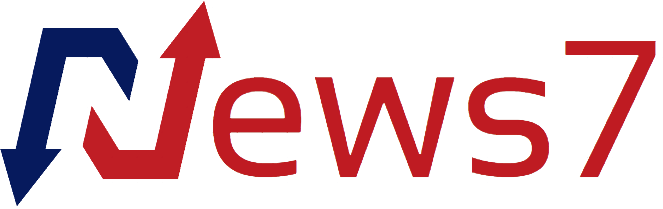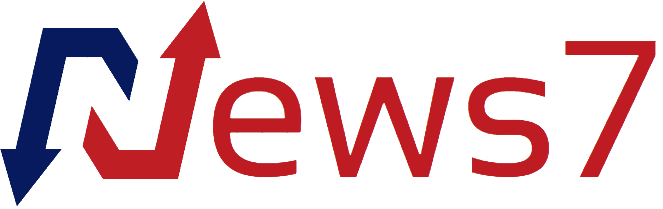You can set up an eSIM in a few minutes with an internet connection. Screenshot: Apple
We may earn revenue from the products available on this page and participate in affiliate programs. Learn more ›
Since they first arrived, smartphones have needed a SIM (Subscriber Identity Module) card to connect to a carrier and identify users on the network. But if you’ve bought a device in recent years (like the iPhone 16), then you may have found it uses an eSIM, or embedded SIM, rather than the traditional physical card.
With an eSIM, your details are stored on a chip inside the phone, not on a card you can swap in and out. This chip can be reprogrammed if needed, so tasks like switching numbers are faster and more convenient, and not much changes in terms of the actual user experience.
While SIM cards are still around, eSIMs are very much the future. Here’s what you need to know about them and how they work.
How an eSIM works
The shift from SIM card to eSIM may seem like a drastic one, but the technology is actually very similar—you’re just using a reprogrammable integrated circuit inside your phone rather than an integrated circuit on a physical card you can see and hold (and swap between handsets). All the information the eSIM needs can be grabbed from the internet, rather than being written on a card.
The key information is your cell number and the identity and data plan attached to it. Your eSIM lets you make and accept calls, send and receive texts, and get online when you’re not connected to a Wi-Fi network. After the initial configuration is complete, you’re not going to notice any difference between using an eSIM or using a traditional SIM.
Using an eSIM means you can set up or change a number without having to wait for a new card to come in the mail (though it’s not quite as quick as having two physical SIM cards with you and simply swapping one for the other when you need to). It can help when you’re traveling, for example, because you can order and set up a new country-specific eSIM on the web in minutes, without ordering a new card.
Many phones support multiple eSIMs, which means you can manage several numbers at once. And here’s another benefit: You don’t have to worry about losing your SIM ejector tool, or have to spend time hunting around for a spare paperclip if you misplace it. Changing SIMs is as easy as changing accounts in your email app.
Users in different parts of the world have different habits and different requirements, so the physical SIM will be around for a while yet. In the long term, though, the eSIM will become the norm, not just in smartphones but in other devices like tablets, laptops, and drones as well. Without a SIM card slot, gadgets can be smaller, or have more room for extra storage or bigger batteries.
How to set up an eSIM
Setting up an eSIM on a Pixel phone. Screenshot: Google
If your phone supports eSIMs, you’ll see options to configure this when you’re setting up the phone for the first time—either to add a new eSIM or to transfer one from another device. If you bought the phone from a carrier with a plan attached, all you should need to do is tap through a few confirmation screens.
Should you be switching a number from another phone or setting up an eSIM on a handset you’ve bought separately, it’s only a bit more complicated. The carrier you purchased the eSIM from should give you full instructions for how to get it working. Typically this will involve an activation code that proves you are who you say you are.
On an iPhone, head to Settings and then choose Cellular and Add Cellular Plan, to configure an eSIM. If you already have a plan in place, you’ll also see Add eSIM, which launches the same process for an additional eSIM (you can have up to eight on the same iPhone). If you’re using an older model with a physical SIM card, there will also be a Convert to eSIM option.
Android, meanwhile, offers much more eSIM support and many more software settings. The Google Pixel 9, for example, supports both a physical SIM and one or two eSIMs. You can configure eSIMs by heading to Settings and then choosing Network and Internet, SIMs, Add SIM, and Set up an eSIM. Again, just follow the instructions for entering the activation code or scanning the QR code from your eSIM provider.
When it comes to moving your number from an old phone to a new phone, the eSIM process isn’t quite as quick as the SIM card method. You’ll need to check with your carrier for the exact instructions—it’ll typically involve a few clicks on your carrier’s website—to indicate that you’re switching phones. Then you just need to set up the eSIM on the new handset as described above.
Source : Popular Science